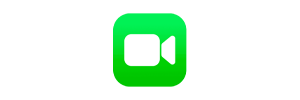The FaceTime video app is a popular and user-friendly video calling application designed exclusively for Apple devices, including iPhones, iPads, and Mac computers. This powerful tool helps users to stay connected with friends and family, conduct business meetings, or engage in online classes with utmost ease and convenience.
How to Access the Application
To get FaceTime app, you need to ensure that your Apple device is running on a compatible version of iOS or macOS. FaceTime comes pre-installed on most of the recent devices; however, if you cannot find it on your device, you can easily download it from the App Store. Simply search for "FaceTime" in the App Store, and tap on the download button to start the installation process.
Setting Up the Application
After successfully installing the app, you can follow these simple steps to set up FaceTime on your device:
- Open the FaceTime app from your home screen or applications folder.
- Sign in using your Apple ID and password. If you don't have an Apple ID, you can create one by following the on-screen instructions.
- Once signed in, FaceTime will automatically sync your contacts who are using the same app on their Apple devices.
- To make a video call, simply select a contact and tap on the video icon to initiate the call.
Exploring the Interface and Features
The FaceTime interface is designed to be simple and intuitive, making it easy for users to navigate and utilize its features. Some of the key features of the app include:
- High-quality video and audio calls, ensuring a seamless communication experience.
- Group calls, allowing you to connect with multiple people simultaneously.
- Animoji and Memoji support, adding a touch of personalization and fun to your video calls.
- Various camera effects, such as filters, stickers, and text overlays to enhance your video call experience.
- Seamless integration with other Apple devices and services, such as iMessage and Siri, for added convenience.
Troubleshooting and Tips
If you encounter any issues during the FaceTime install process or while using the app, here are some common troubleshooting tips:
- Ensure that your device is connected to a stable Wi-Fi or cellular network.
- Check if your device's software is up to date, as outdated software may cause compatibility issues.
- Verify that FaceTime is enabled in your device settings. You can do this by going to Settings > FaceTime and toggling the switch to the "On" position.
- If you're experiencing poor video or audio quality, try moving to a location with better network coverage or closing other apps that may be consuming your device's resources.
By following the above-mentioned steps and understanding the various features of the FaceTime video app, you can effortlessly stay connected with your loved ones and colleagues, no matter where you are.
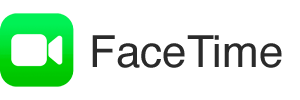
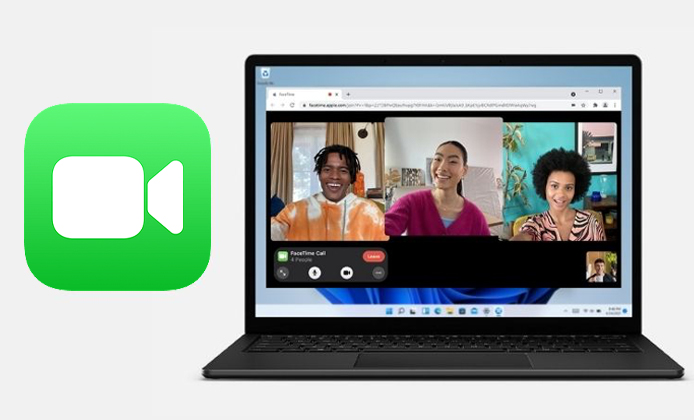
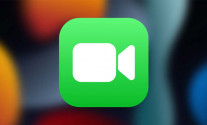
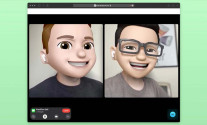
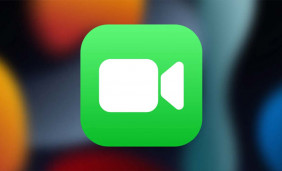 Effortless Connection With FaceTime Video Conferencing App
Effortless Connection With FaceTime Video Conferencing App
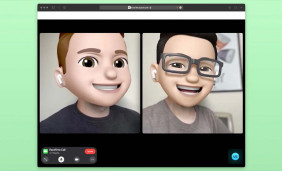 Using FaceTime on HP or Dell Laptops, Apple TV, and Apple Watch
Using FaceTime on HP or Dell Laptops, Apple TV, and Apple Watch
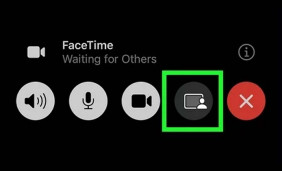 FaceTime Online - Best Web-Based Solution for Video Calling
FaceTime Online - Best Web-Based Solution for Video Calling
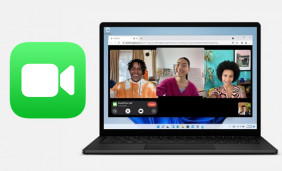 Master FaceTime Video Calling Application - Tips & Tricks
Master FaceTime Video Calling Application - Tips & Tricks